FTP client for website
To create a website, you must upload the software you have created on your computer to a server. This is where an FTP client is needed.
There are many FTP clients, and some browsers have FTP client functionality. However, the more there are, the more difficult it is to know what to download.
So, I would like to recommend some software,FFFTP It is a software program that has been in existence since 1997. It is a long-established software program, having been created in 1997. Although the author's own software development ended in 2011, it is currently being developed by volunteers.
What FFFTP can do
What FFTP can do is transfer data from your computer to the server, as introduced earlier. The operation is not that difficult, just drag and drop and you are done.
Conversely, data on a server can be copied to a computer. Since the data is managed via a server, it can also be backed up. So how does one manage data via a server?
How to set up FFFTP
Once FFTP is installed, launch the software and configure host settings. Click on "Connections" in the menu bar, then click on "Host Settings" from the menu screen.
When the list of hosts appears, click on "New Host". Then click on the Basic tab to configure host settings.
The stumbling blocks here will be the server name and account name/password. Your provider should have provided you with all the information you need to set up your account. If you do not know what to do, please contact your provider directly.
The name of the host setting can be anything you like, but be sure to set it to a name that will be recognizable later. You can have multiple host configurations.
How to use FFFTP
Once the host settings are complete, data can be exchanged through the server. When you return to the list of hosts screen, you will probably see the host you have just set up, so select it.
If it is not displayed, click on "Connect" in the menu and select "Connect". Once the host is connected, the right side of the screen will show the data on your computer (the data on the home page). Select the data to be uploaded from the data on the right side, and select "Upload" from the "Command" menu, and the data will be transferred to the left side (server side).
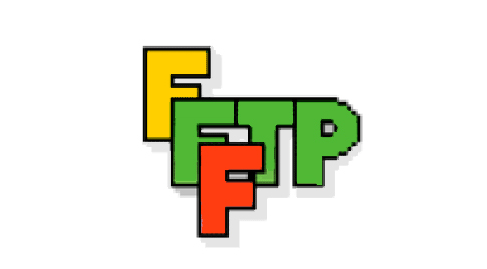
Leave a Reply